How to add new Property in Google Analytics
To add a new property in Google Analytics, follow these steps:
-
Log in to your Google Analytics account.
-
Click on the "Admin" button in the bottom left corner of the page.
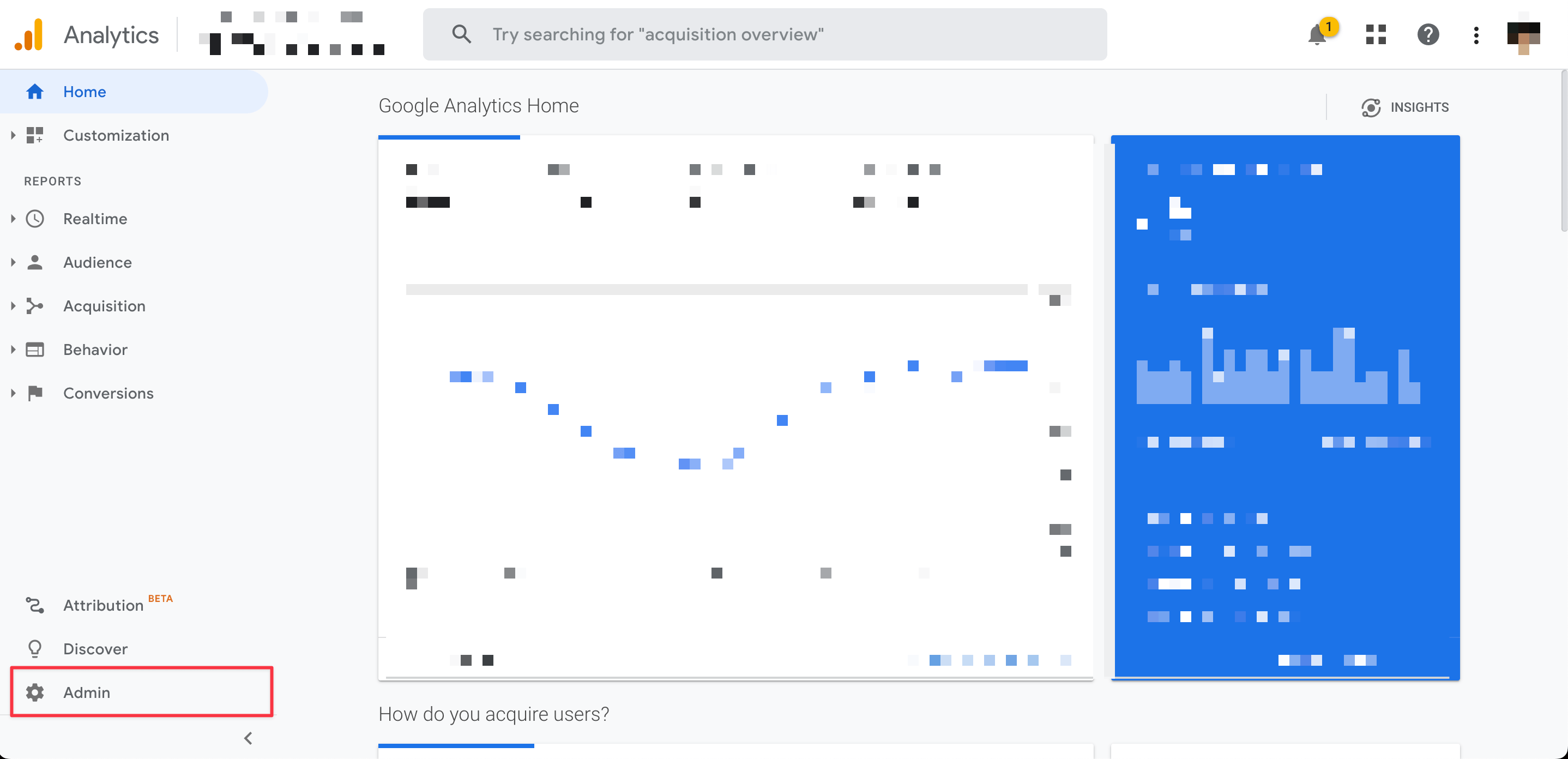
Click Admin Button.
-
Under the "Property" column, click on the "+ Create Property" button.
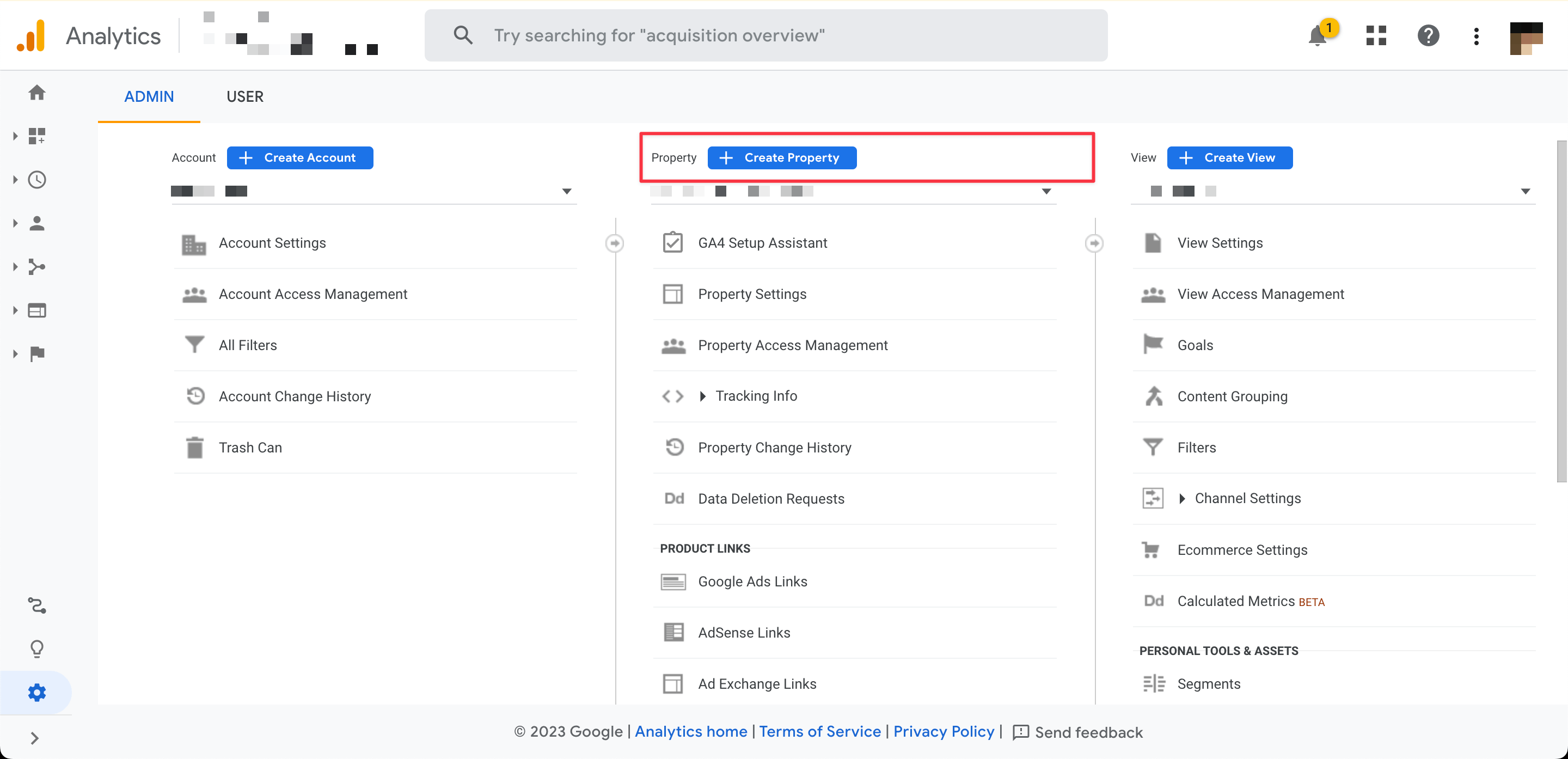
Create Property.
-
Enter the required information for the new property, including the property name, industry category, and time zone. In Google Analytics 4, you no longer have to choose whether this property is for a website or mobile app. It is all integrated into one.
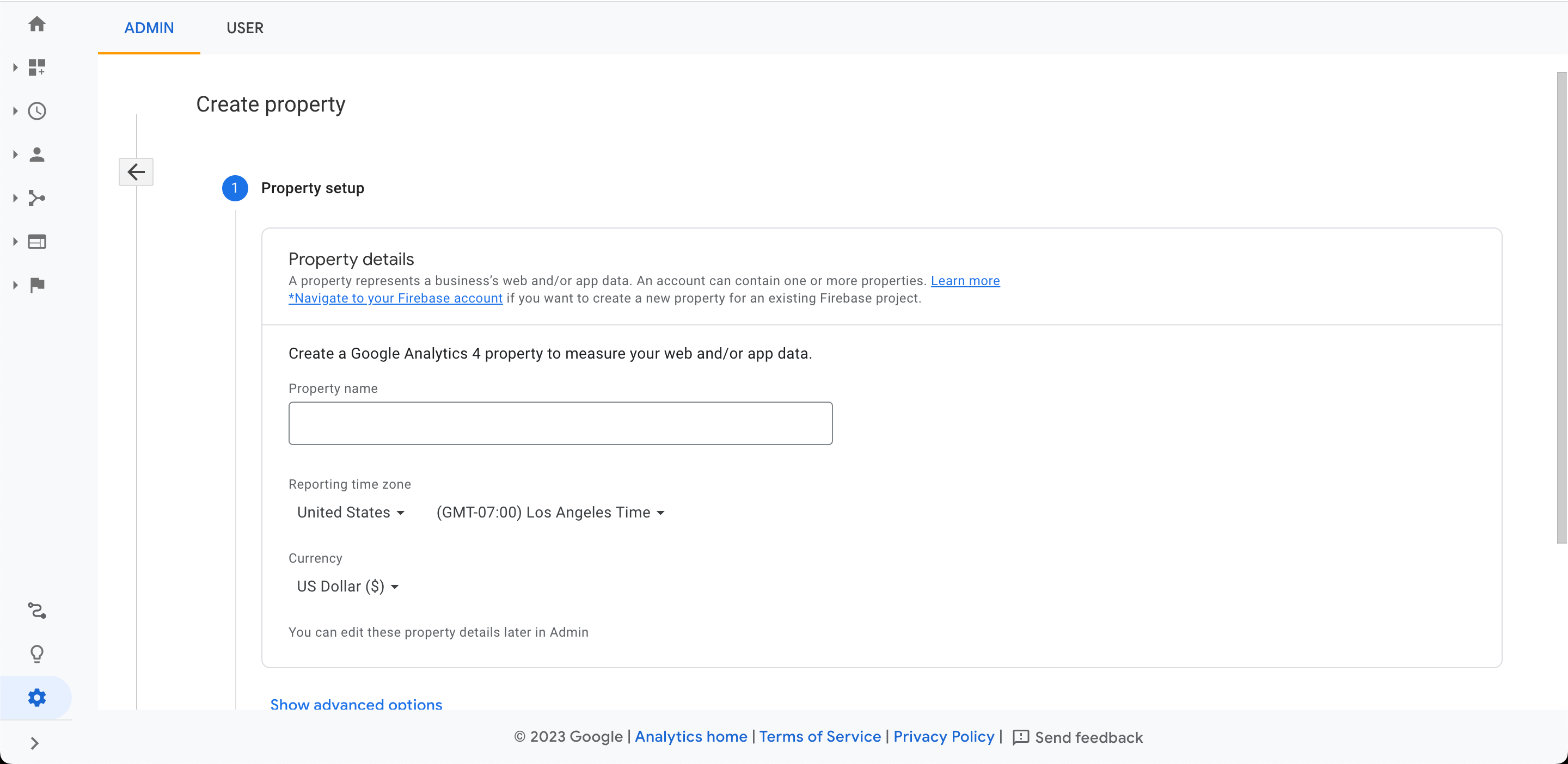
Enter property detail.
-
You might see a "Migrating from Universal Analytics" popup. Since you are creating a new property, you can ignore this and click "No" not to migrate.
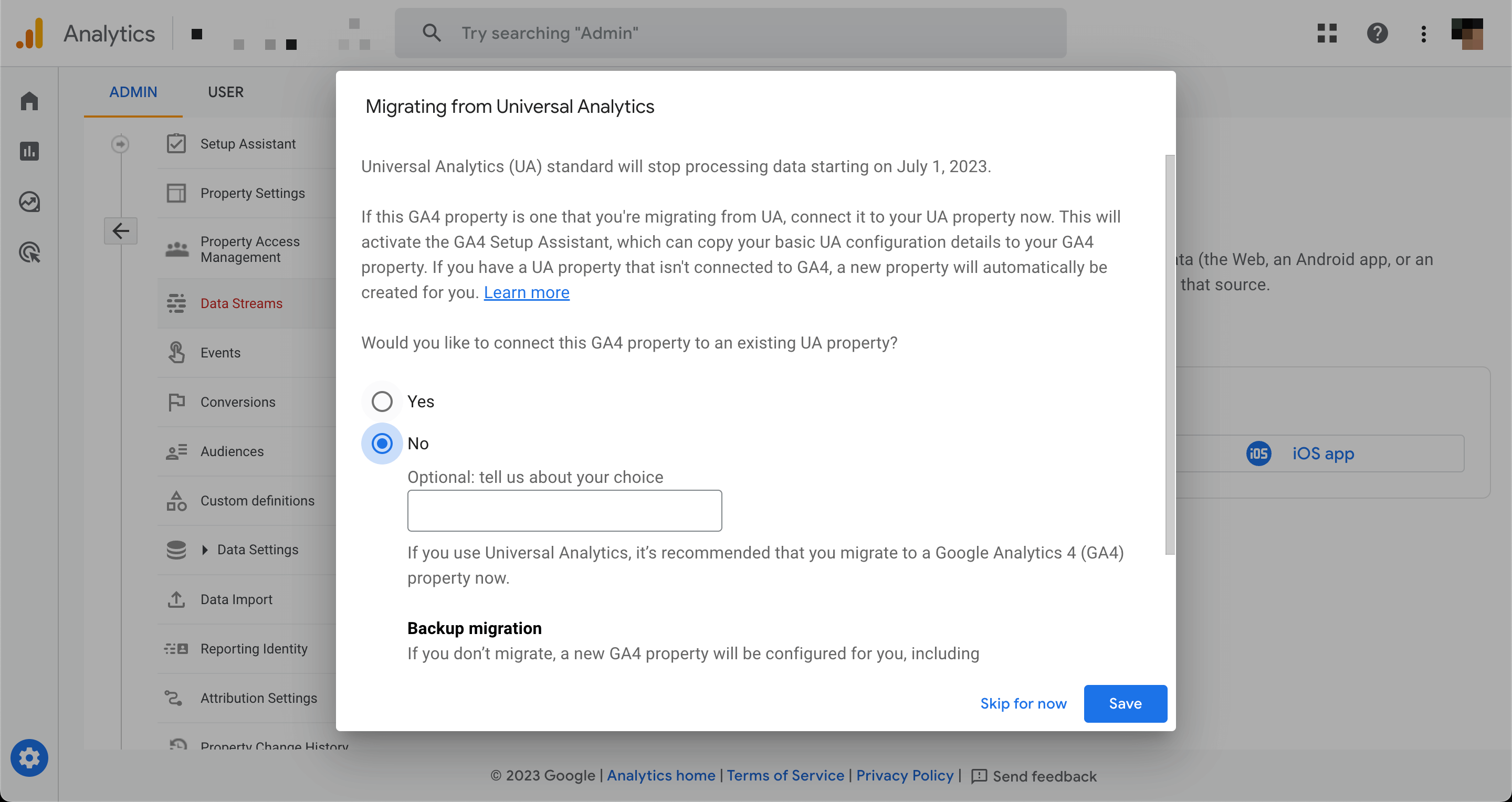
Migrating from Universal Analytics.
-
Once the new property is created, you'll need to add the tracking code to your website or mobile app in order to start collecting data. To do this, click on the "Data Streams" tab under the property.
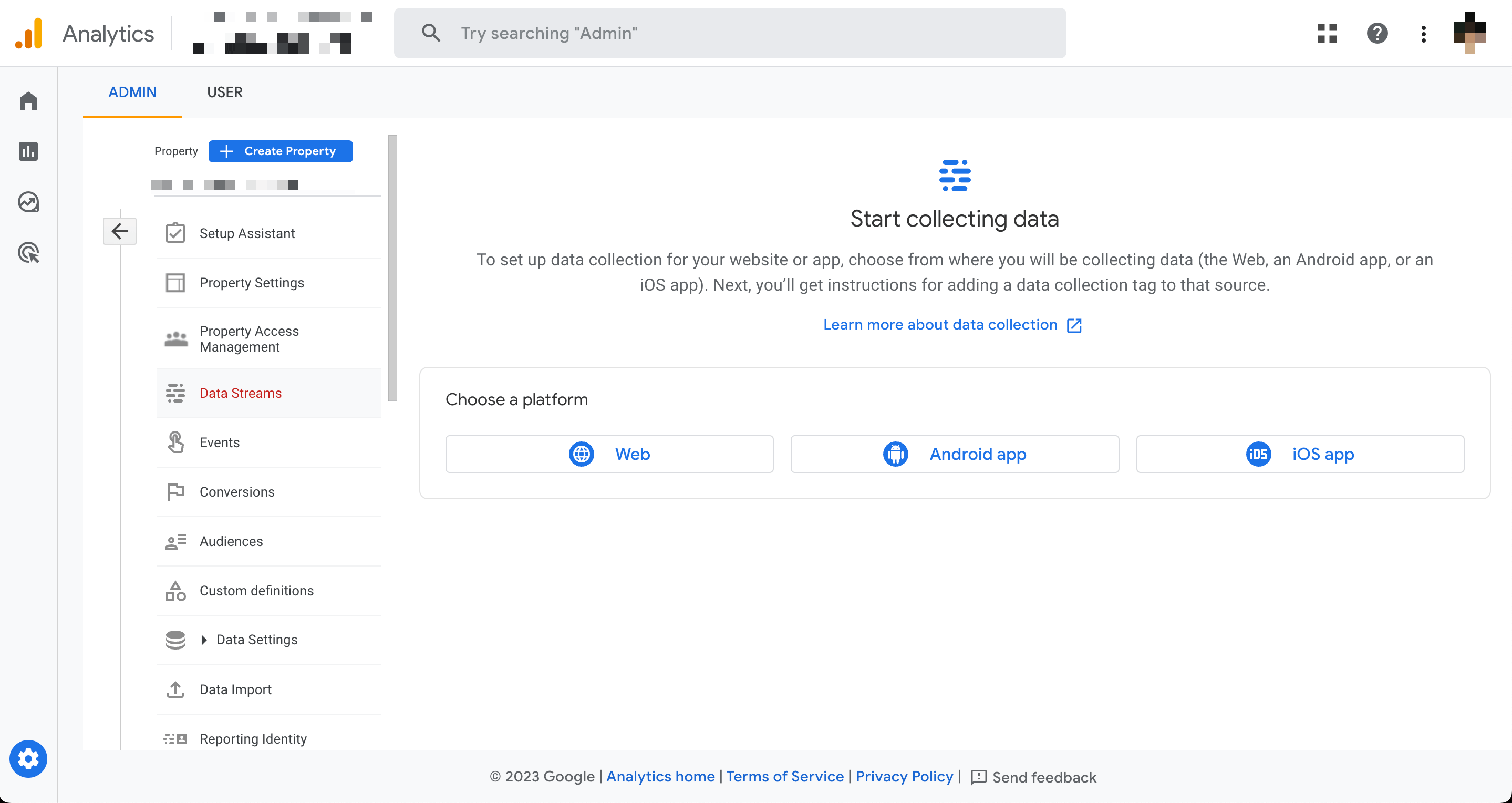
Data Streams
-
In this case, I will add a tracking code for my website. So, I choose "Web".
-
Fill in the URL and stream name, then click "Create Stream".
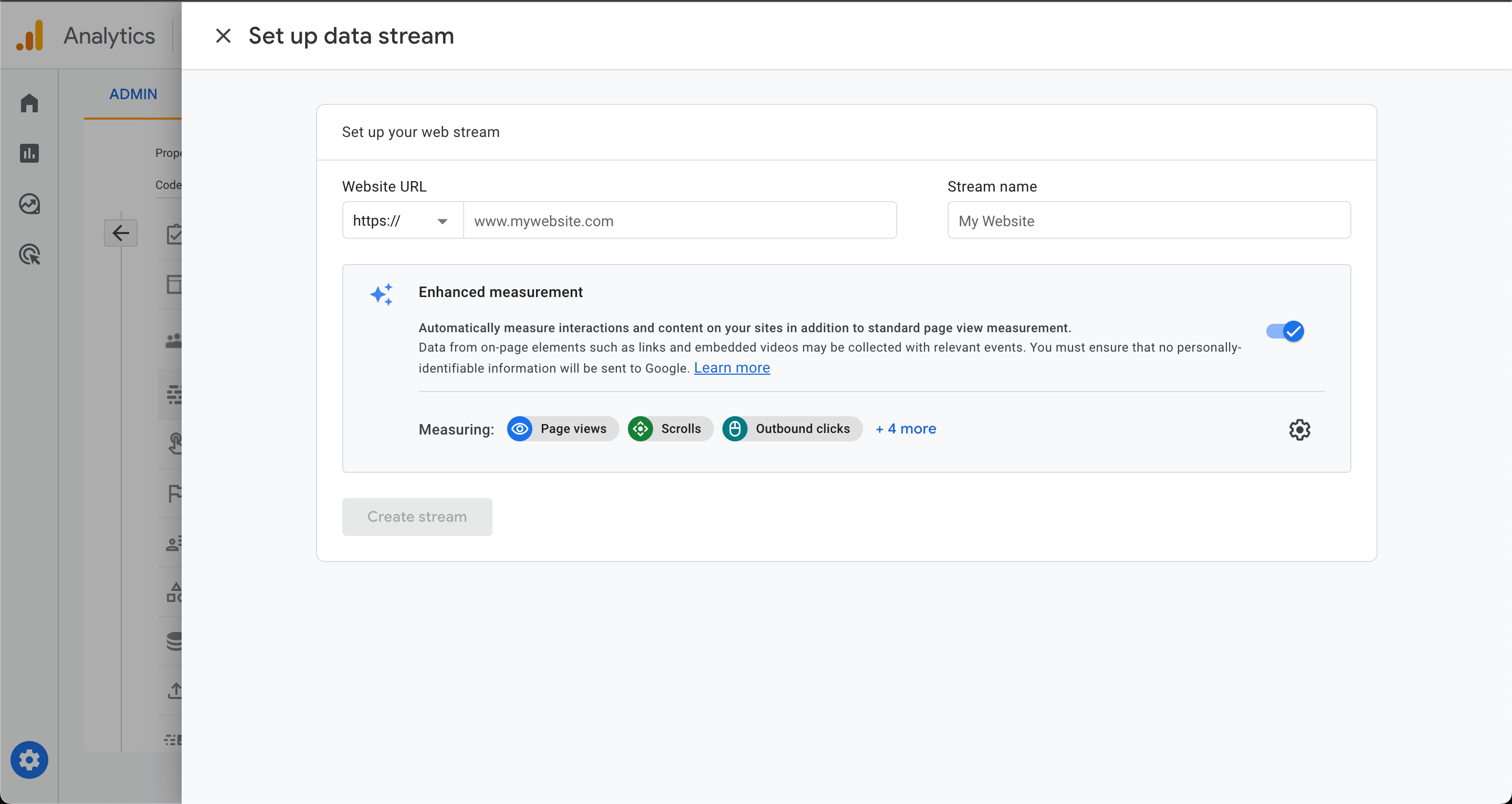
New stream for Web.
-
You will see a summary of your new stream.
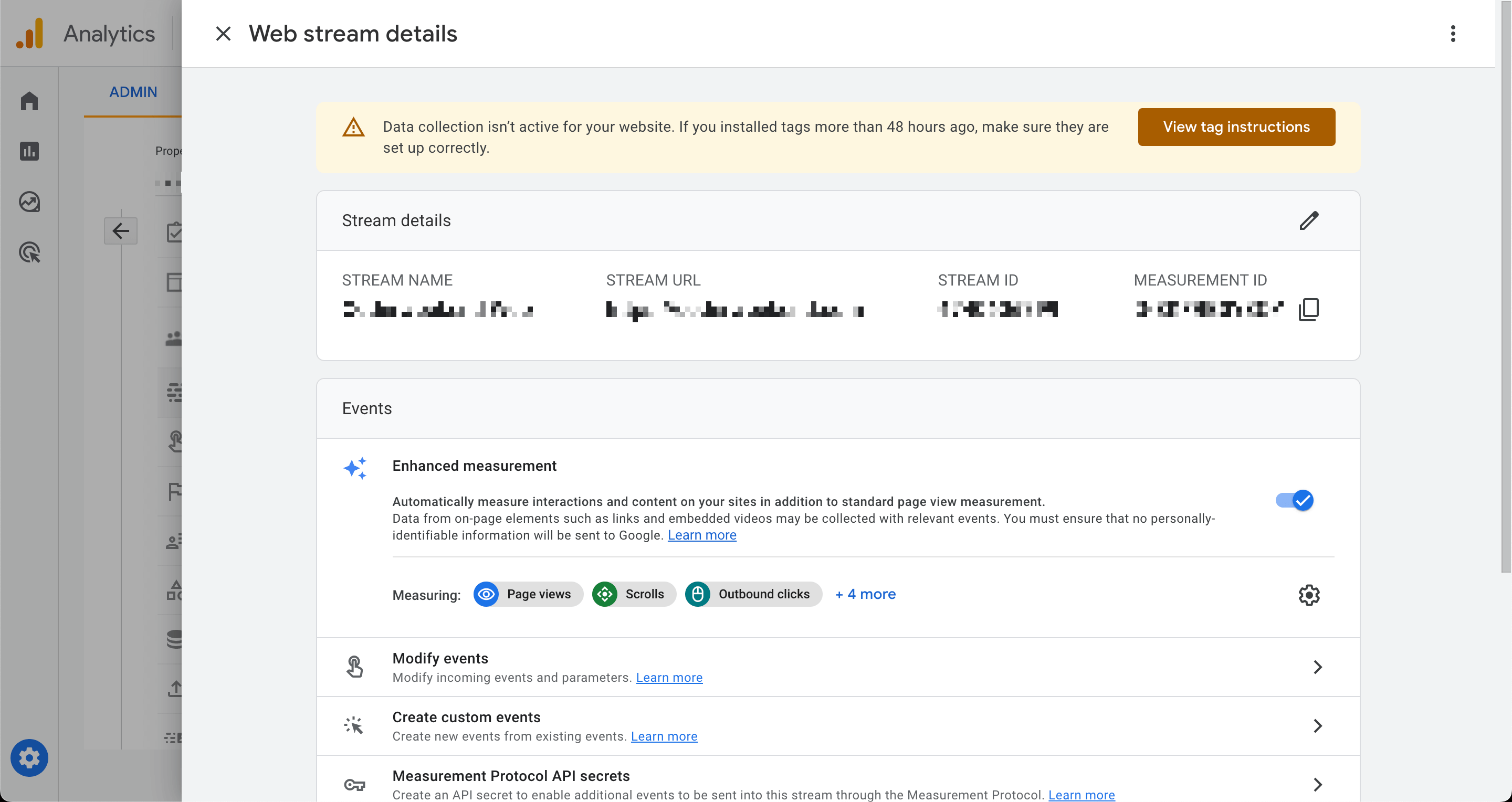
Web stream details.
-
Click "View tag instructions", and you will get the tracking code.
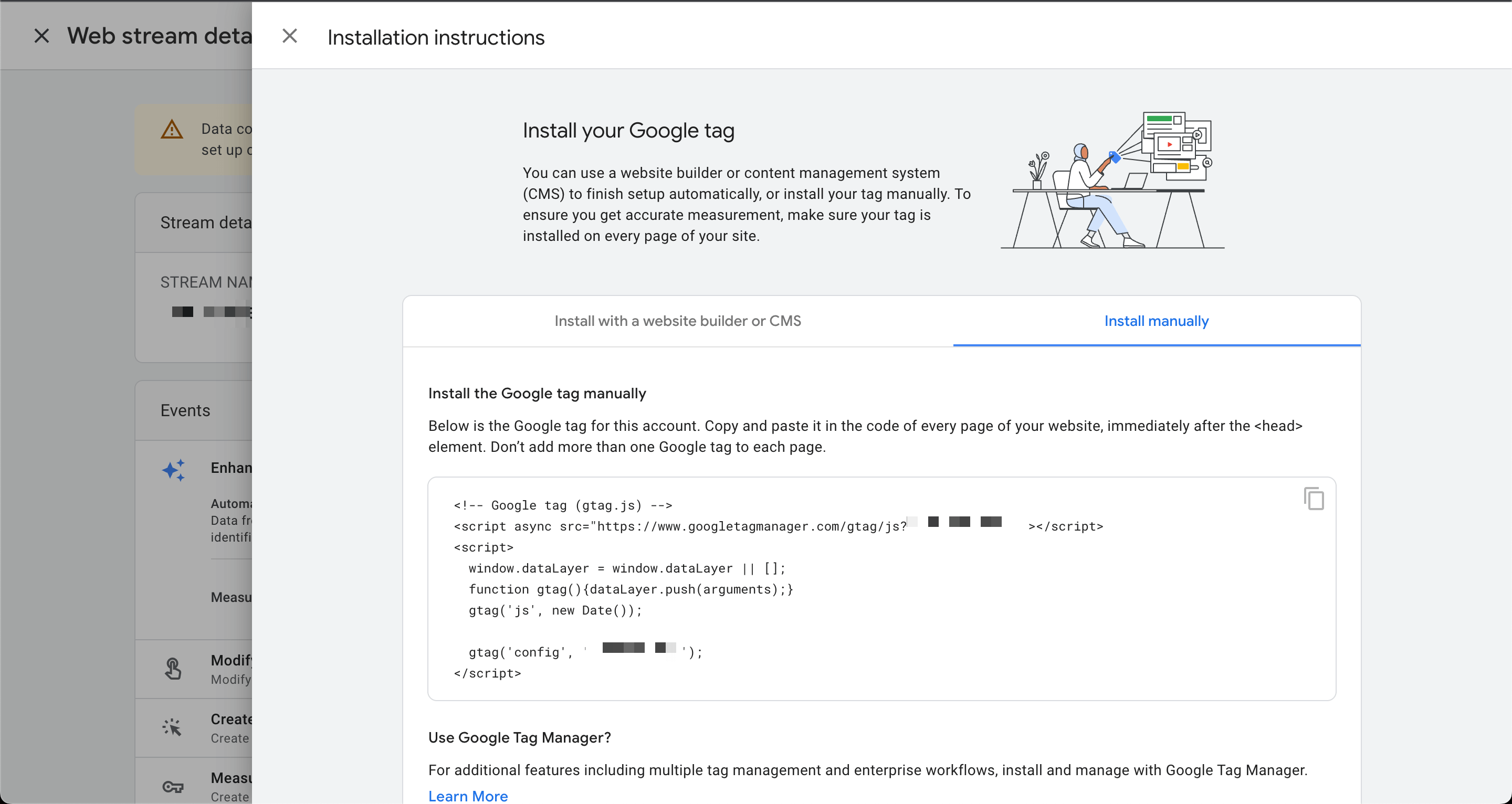
View tag instructions.